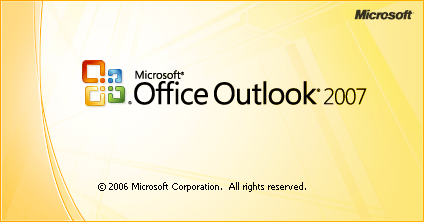- Click on Tools and then Account Settings ….
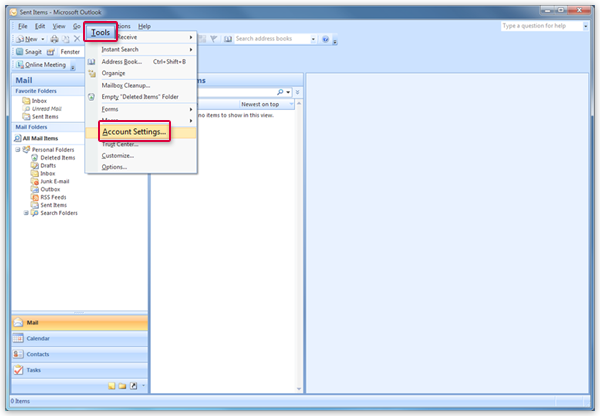
- Click New… .

- Select Manually configure server settings or additional server types and click on Next.
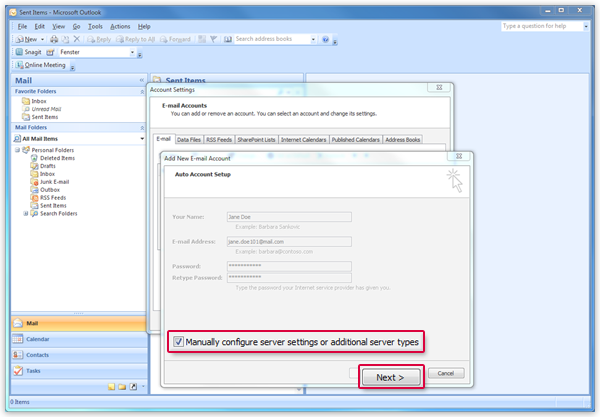
- Select Internet E-mail and click on Next.
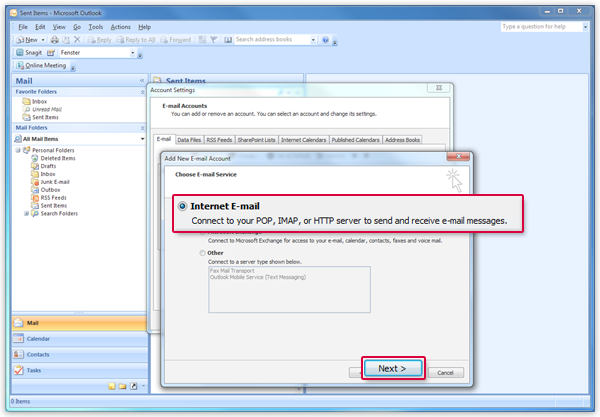
- Enter your name and e-mail address at user information. Select POP3 for the account type and enter pop.mail.com as incoming server and smtp.mail.com as outgoing server. Enter your mail.com e-mail address and password as log in credentials. Click on More Settings.
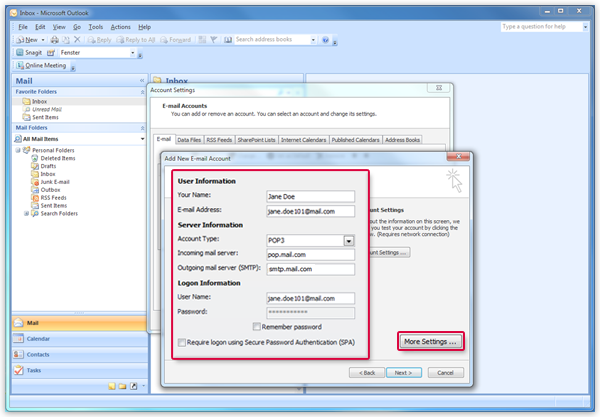
- Select the Outgoing Server tab. Check My outgoing server requires authentication.
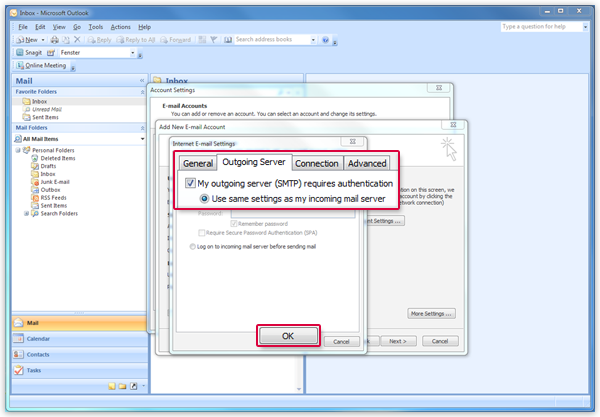
- Select the Advanced tab. Enter 995 next to Incoming server and check This server requires an encrypted connection (SSL). Enter 587 next to Outgoing server and select TLS as encrypted connection type (a). If a copy of your e-mail should stay in your mail.com mailbox, check Leave a copy of messages on the the server (b). Click on OK (c) and on Next (d).
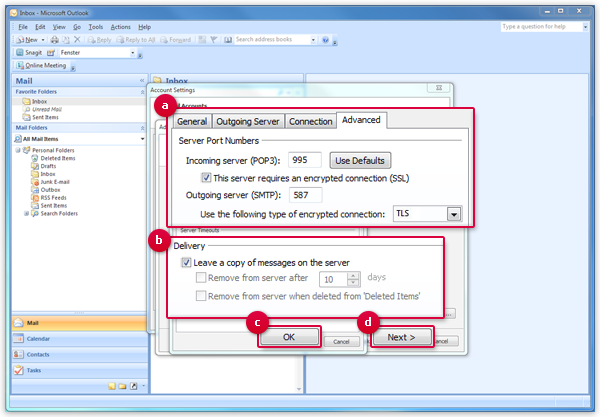
- Click on Finish.
Post Views: 120